How To Do A Registered Trademark Symbol On Mac
Typing a registered trademark symbol is quick and easy. I have done it here (®) and all you need to do is hold down the Option key and press the R key. It's as simple as that. There is another way to do this along with typing many other special characters that are available.
I'm Eric, and I have been working with various types of software for over 20 years. I have been a heavy Windows user for much of that time but my current focus is becoming more proficient in using macOS. Along the way, I will be showing you some of the things I have learned.
As you can see above, typing a trademark symbol is pretty simple. In this article, I'm going to show you another way that you can do this. I will also show you how to see and use other special characters.
Keep reading to learn more!
Typing the Registered Trademark Symbol
In the opening above we have shown you how to quickly and easily type the symbol using only 2 keys. That may be the preferred method of many, but if you don't use it often, you are likely to forget that key sequence and you may not want to look up this article every time to do it.
This is where Mac's Character Viewer comes in real handy. It allows you to view and choose from a list of special characters, including emojis. By simply clicking on the one that you want, in this case, the registered trademark symbol, you can place it in your text.
No need to remember a key sequence. Just follow the instructions below.
Step 1: Open your editor and go to the location where you want to insert the character.
Step 2: Press the fn key.
Step 3: This will bring up the character viewer. You will see a group of characters on the popup screen. They may be emojis, symbols, or possibly the character you are looking for.
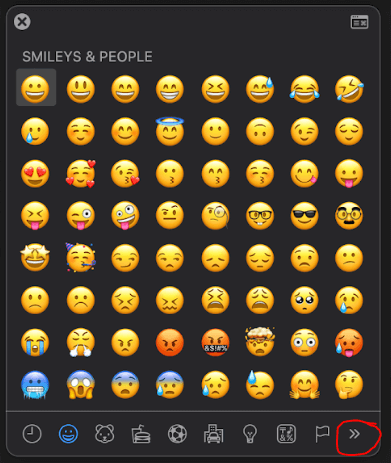
Step 4: If you don't see the Registered Trademark symbol, click the small arrows at the bottom right corner of the screen until you see the following symbol on the bottom.

Step 5: Click on that symbol and you will see the list of special characters shown below.
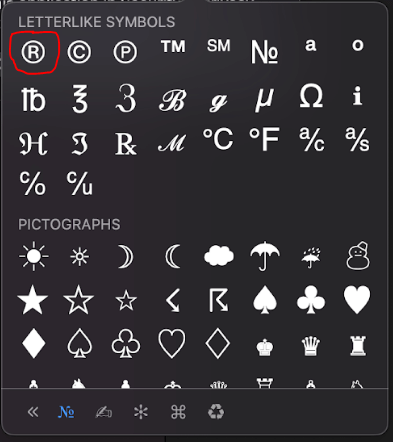
Step 6: Click on the Registered Trademark symbol and it will then be inserted into your document.
The character viewer works in most text editors, email, and other text fields on your Mac. There are a few places such as Google Docs where I have had issues with it working. In those cases, you can still use the Option + R key sequence to type the character as needed.
Another way that you can get the character into a document where the viewer does not work (such as Google Docs), is to enter it into another text editor such as Notes. Once it is in the text editor, highlight it, copy it, and then paste it into the original document.
Copyright © and Trademark ™ Symbols
The copyright and Trademark symbols are also popular symbols that you may need in documents. You can find these in the Character Viewer but if you need to use the key sequence you can use Option + G for © and Option + 2 for ™.
Other Characters
You may have noticed when opening the Character Viewer that there is a multitude of different characters, symbols, and emojis to choose from. The character viewer allows you to insert any of these into your documents and other text fields whenever needed.
Many of these characters can also be accessed through key sequences just like the Registered Trademark symbol. There are far too many to list here, but if you would like to see more take a look at this article.
What is a Trademark?
In simple terms, a trademark is a symbol, word, phrase, combination of words and phrases, or anything else that identifies the source of products or goods. There are two types of trademarks. They are registered and unregistered.
What's The Difference Between ® and ™?
If you're not familiar with these symbols and have not used them frequently you may be wondering the difference between the two and which one is which. They are both trademark symbols but there is a distinct difference between them and they are not interchangeable.
The ™ is simply known as the Trademark symbol. Basically, anyone can use this symbol on something they create. It identifies a logo, design, or something that has been created to represent a product, but in reality, it does not have any true legal authority.
The trademark is used by a person or a company when they plan or are in the process of getting a legally registered trademark. It does not have the full legal authority to reserve the right to intellectual property but it does help an entity stake claim to it and let others know the intent.
The ® is used to denote a Registered Trademark. As the name says, this means that the rights have been officially and legally registered with an authority such as a government or legal organization. Therefore the owner has complete control of how that symbol can be used.
The registered trademark provides much more legal protection than the plain trademark, but both can be used to protect images, logos, designs, phrases, slogans, or any other intellectual property that is used to identify or represent a product or goods.
Take a look here if you would like to find out more about trademarks.
Final Words
If you have seen the registered trademark symbol in documents, you may have wondered how to type or enter that symbol yourself. On a Mac, it is quite simple and there are multiple ways to do it.
Using the Option + R key is the quickest way, but using the character viewer is a nice way to do this also and it allows you to select from many other special characters.
Please let us know if you have any questions or feedback. We would love to hear from you.
How To Do A Registered Trademark Symbol On Mac
Source: https://macosx-faq.com/how-to-type-trademark-symbol-on-mac/
Posted by: lynchthouthe1935.blogspot.com

0 Response to "How To Do A Registered Trademark Symbol On Mac"
Post a Comment